网站建设之移动端头部的标签和meta分析
发布日期:2018年05月06日,网站分类:网站新闻
最近一段大同融网网站建设公司在给客户网站修改版面的时候,发现很多客户的网站头部标签和meta都不是那么全面,出现很多错误的标签,导致网站浏览体验不是那么好!所以今天给大家分享一些常用的网站标签和meta。
使用 HTML5 doctype,不区分大小写 :
<!DOCTYPE html>
更加标准的 lang 属性写法:
<html lang="zh-cmn-Hans">
声明文档使用的字符编码:
<meta charset='utf-8'>
优先使用 IE 最新版本和 Chrome:
<meta http-equiv="X-UA-Compatible" content="IE=edge,chrome=1"/>
网页作者:
<meta name="author" content="融网科技, admin@rongkeji.cn"/>
搜索引擎抓取:
<meta name="robots" content="index,follow"/>
为移动设备添加 viewport:
<meta name="viewport" content="initial-scale=1, maximum-scale=3, minimum-scale=1, user-scalable=no"> // width=device-width 会导致 iPhone 5 添加到主屏后以 WebApp 全屏模式打开页面时出现黑边
iOS 设备
添加到主屏后的标题(iOS 6 新增):
<meta name="apple-mobile-web-app-title" content="标题">
是否启用 WebApp 全屏模式,删除苹果默认的工具栏和菜单栏:
<meta name="apple-mobile-web-app-capable" content="yes"/>
添加智能 App 广告条 Smart App Banner(iOS 6+ Safari):
<meta name="apple-itunes-app" content="app-id=myAppStoreID, affiliate-data=myAffiliateData, app-argument=myURL">
设置苹果工具栏颜色:
<meta name="apple-mobile-web-app-status-bar-style" content="black"/>
忽略页面中的数字识别为电话,忽略email识别:
<meta name="format-detection" content="telphone=no, email=no"/>
启用360浏览器的极速模式(webkit):
<meta name="renderer" content="webkit">
避免IE使用兼容模式:
<meta http-equiv="X-UA-Compatible" content="IE=edge">
针对手持设备优化,主要是针对一些老的不识别viewport的浏览器,比如黑莓:
<meta name="HandheldFriendly" content="true">
微软的老式浏览器:
<meta name="MobileOptimized" content="320">
uc强制竖屏:
<meta name="screen-orientation" content="portrait">
QQ强制竖屏:
<meta name="x5-orientation" content="portrait">
UC强制全屏:
<meta name="full-screen" content="yes">
QQ强制全屏:
<meta name="x5-fullscreen" content="true">
UC应用模式:
<meta name="browsermode" content="application">
QQ应用模式:
<meta name="msapplication-tap-highlight" content="no"> // windows phone 点击无高光
iOS
iPad 竖屏 768 x 1004(标准分辨率):
<link rel="apple-touch-startup-image" sizes="768x1004" href="/splash-screen-768x1004.png"/> //iPad 竖屏 1536x2008(Retina)
<link rel="apple-touch-startup-image" sizes="1536x2008" href="/splash-screen-1536x2008.png"/> //iPad 横屏 1024x748(标准分辨率)
<link rel="apple-touch-startup-image" sizes="1024x748" href="/Default-Portrait-1024x748.png"/> //iPad 横屏 2048x1496(Retina)
<link rel="apple-touch-startup-image" sizes="2048x1496" href="/splash-screen-2048x1496.png"/> //iPhone/iPod Touch 竖屏 320x480 (标准分辨率)
<link rel="apple-touch-startup-image" href="/splash-screen-320x480.png"/> //iPhone/iPod Touch 竖屏 640x960 (Retina)
<link rel="apple-touch-startup-image" sizes="640x960" href="/splash-screen-640x960.png"/> //iPhone 5/iPod Touch 5 竖屏 640x1136 (Retina)
<link rel="apple-touch-startup-image" sizes="640x1136" href="/splash-screen-640x1136.png"/>
<link rel="apple-touch-icon-precomposed" href="/apple-touch-icon-57x57-precomposed.png"/> // Retina iPhone 和 Retina iTouch,114x114 像素,可以没有,但推荐有 // iPhone 和 iTouch,默认 57x57 像素,必须有
<link rel="apple-touch-icon-precomposed" sizes="114x114" href="/apple-touch-icon-114x114-precomposed.png"/> // Retina iPad,144x144 像素,可以没有,但推荐有
<link rel="apple-touch-icon-precomposed" sizes="144x144" href="/apple-touch-icon-144x144-precomposed.png"/> // iOS 启动画面
Windows 8
Windows 8 磁贴颜色:
<meta name="msapplication-TileColor" content="#000"/>
Windows 8 磁贴图标:
<meta name="msapplication-TileImage" content="/icon.png"/>
添加 RSS 订阅:
<link rel="alternate" type="application/rss+xml" title="RSS" href="/rss.xml"/>
添加 favicon icon :
// ico <link rel="shortcut icon" href="https://www.kufan.cn/zb_users/theme/rongkeji/image/favicon.ico" type="image/x-icon"> // svg <link rel="icon" sizes="any" href="https://cdn.rongkeji.cn/zb_users/theme//rongkeji/image/favicon.svg">
转载请注明来自:https://www.kufan.cn/news/89.html
下一篇:融网教你如何优化网站出图率